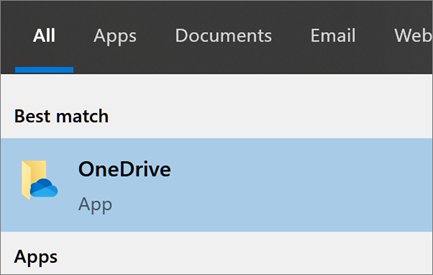Sync files with the OneDrive sync client in Windows
For the full article, browse to support.office.com.
With OneDrive, you can sync files between your computer and the cloud, so you can get to your files from anywhere - your computer, your mobile device, and even through the OneDrive website at OneDrive.com. If you add, change, or delete a file or folder in your OneDrive folder, the file or folder is added, changed, or deleted on the OneDrive website and vice versa. You can work with your synced files directly in File Explorer and access your files even when you’re offline. Whenever you’re online, any changes that you or others make will sync automatically.
If you don’t currently have an account signed in to OneDrive, use these instructions to start OneDrive.
- Select the Start button, search for “OneDrive”, and then open it:
- In Windows 11, select the OneDrive desktop app.
When OneDrive Setup starts, enter your work or school account in the [email protected] format, and select Sign in.